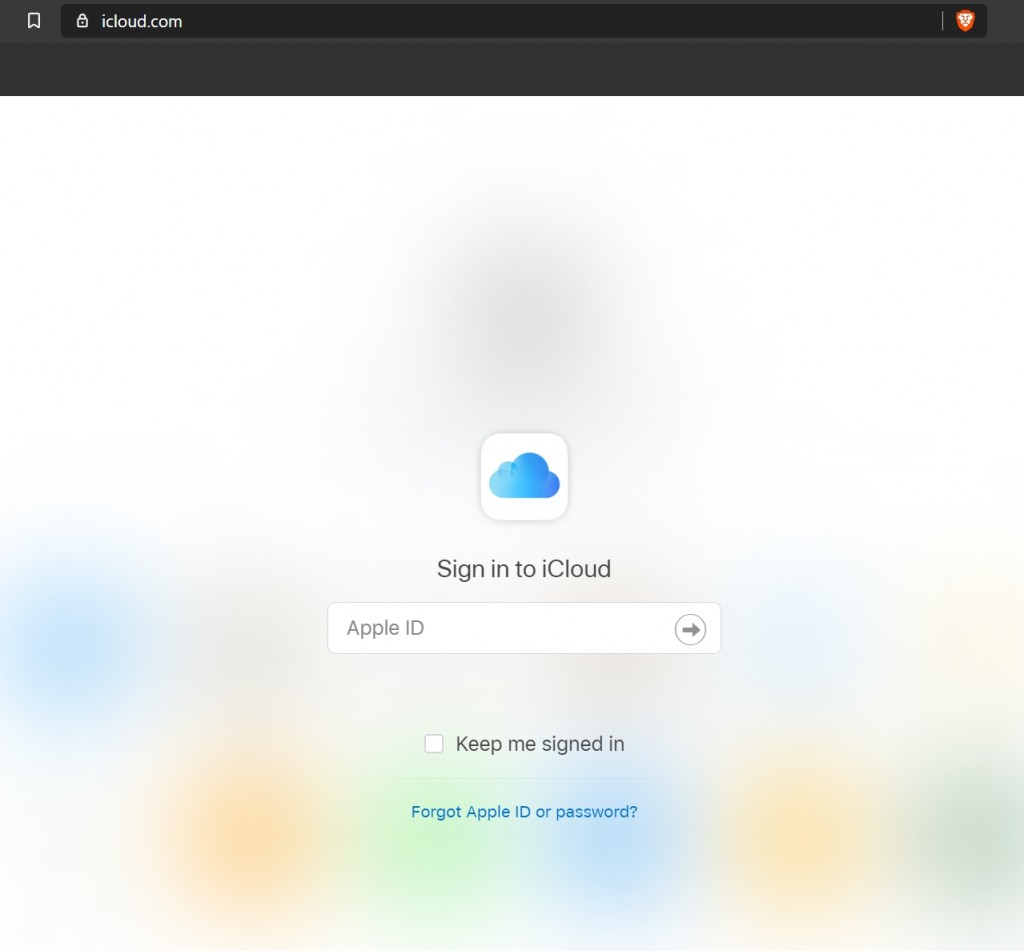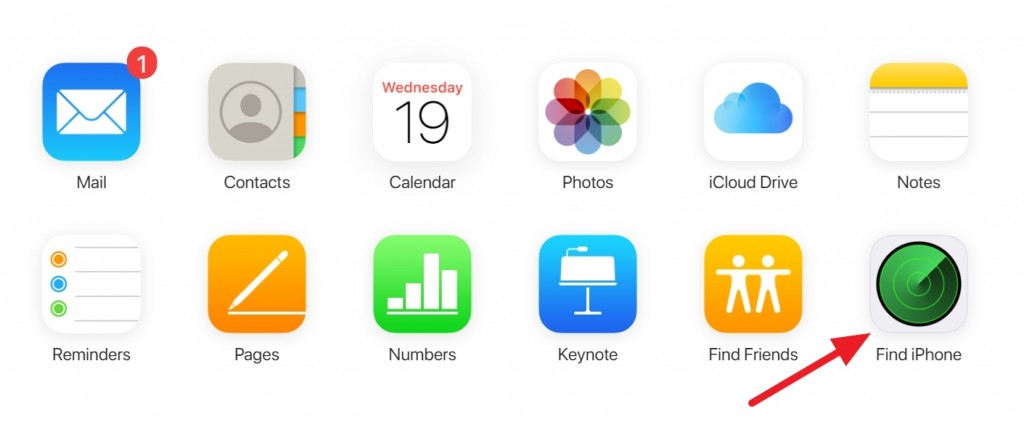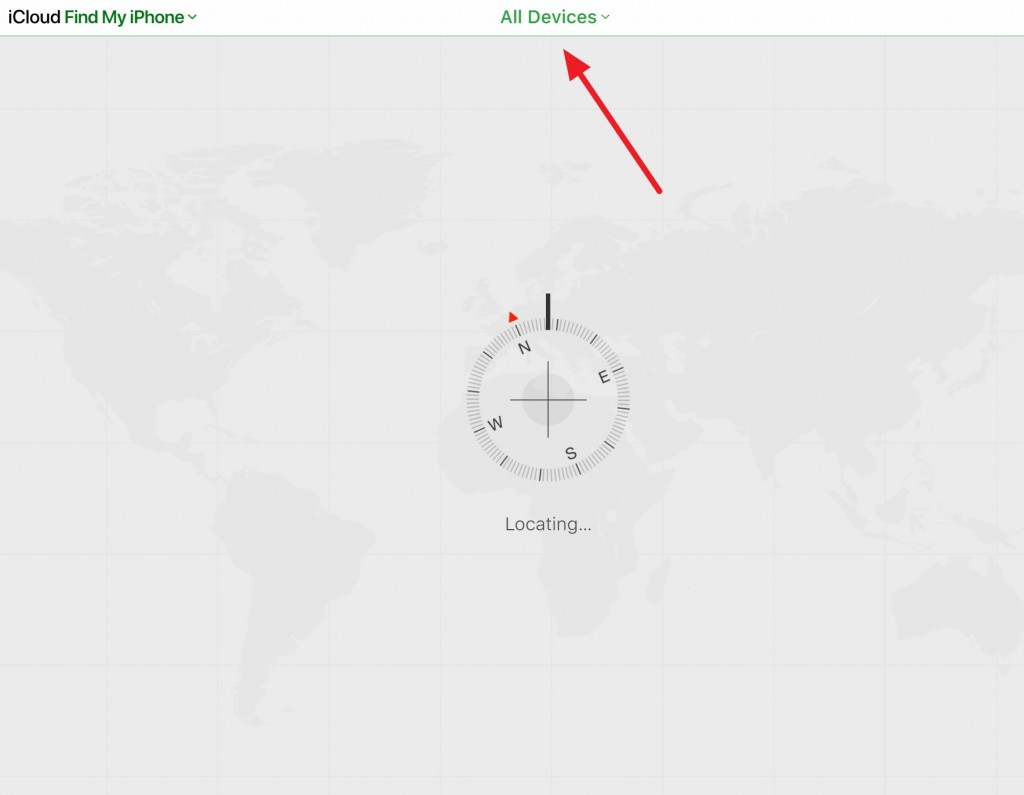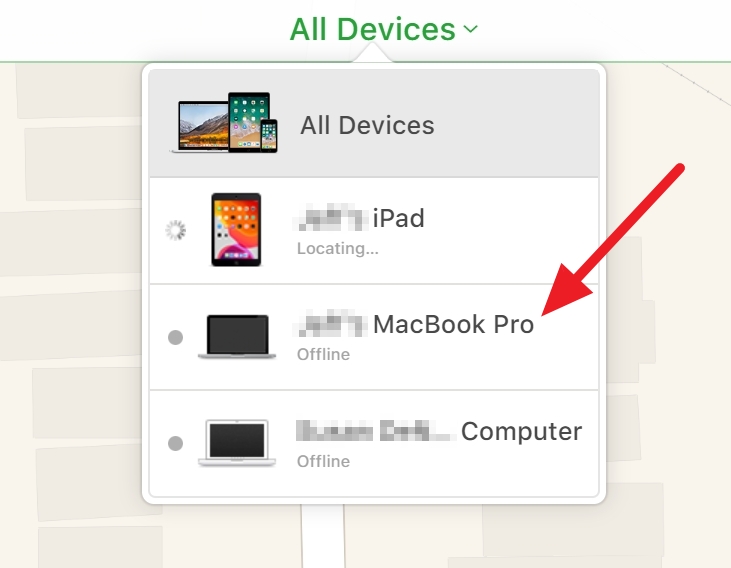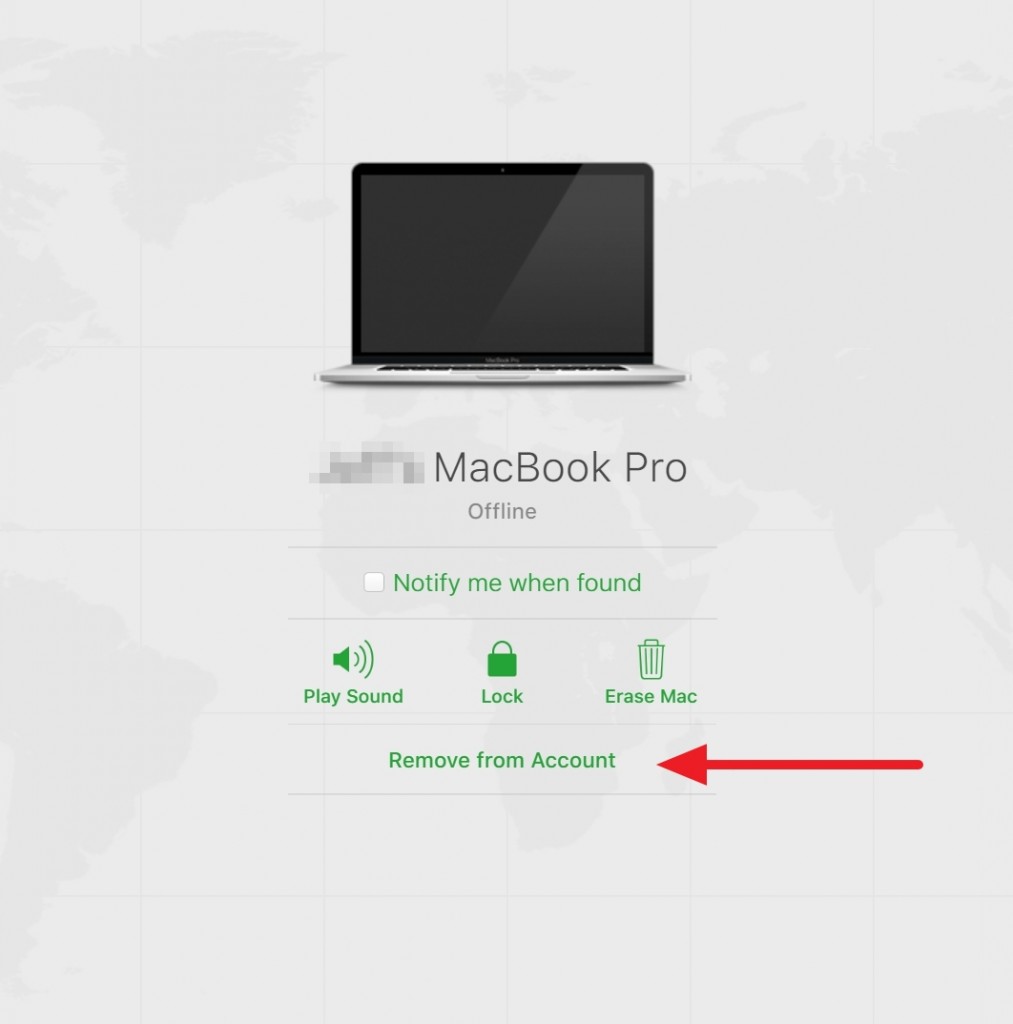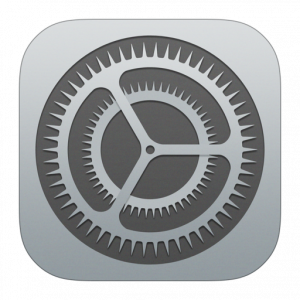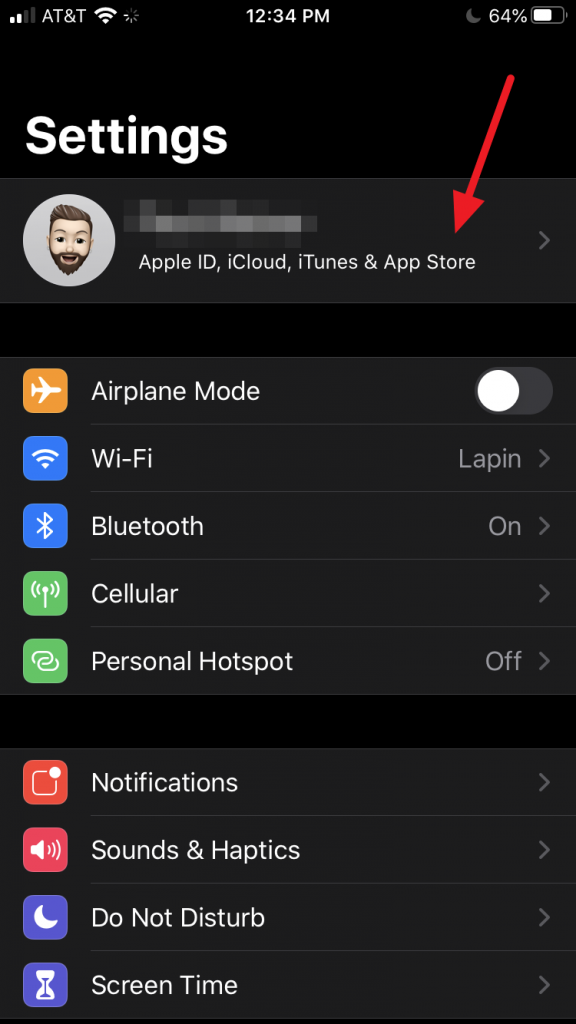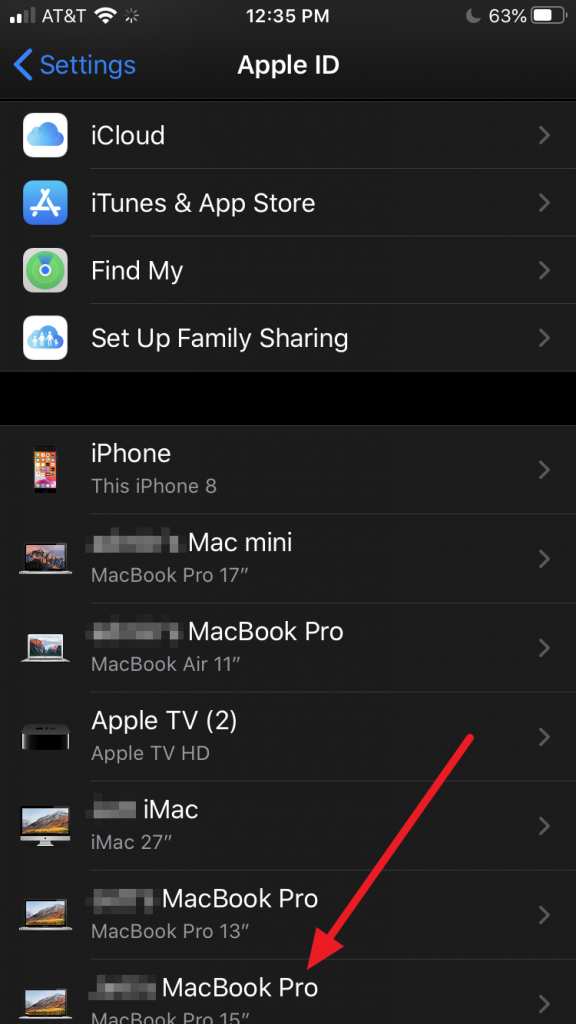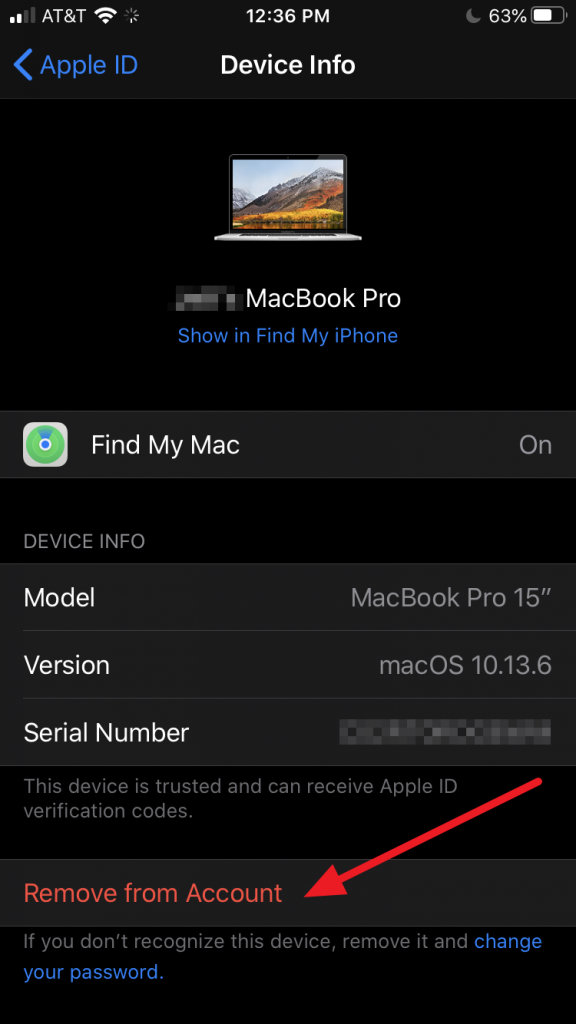How to disable iCloud’s “Find My” feature prior to having your Mac serviced
The “Find My” service allows you to locate a lost or missing Apple device using iCloud.com or another Apple device. Per Apple requirements, this service must be completely disabled prior to servicing an eligible Mac or other Apple device, whether in or out of the warranty coverage period (AppleCare). Due to the way the “Find My”service identifies hardware, it must be disabled prior to repairs which require replacement parts, but can then be re-enabled upon repair completion.
How to disable the “Find My” service from any web browser on any device
-
Log into iCloud.com using the same AppleID you used to setup iCloud services (i.e. “Find My”) on your Mac
-
Select “Find iPhone”
-
Select “All Devices” from the drop-down menu at the top
-
Select the computer that requires service or has already been checked in for service
-
Select “Remove From Account” and verify your selection
How to disable the Find My service from an iPhone or iPad
-
Tap the “Settings” icon
-
Tap your name/avatar at the top of the screen
-
Scroll down to the list of devices linked to your iCloud account
-
Select the computer that requires service or has already been checked in for service
-
Scroll to the bottom. Tap “Remove From Account” and verify your selection